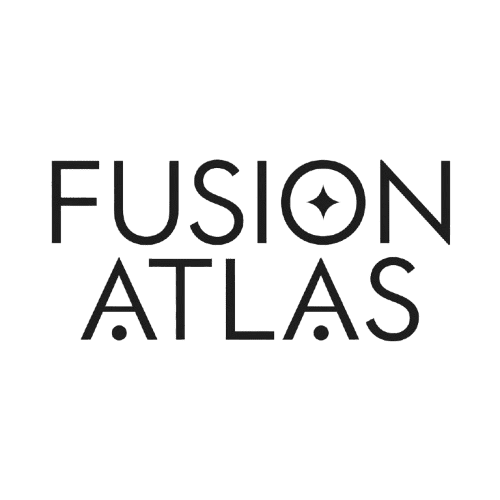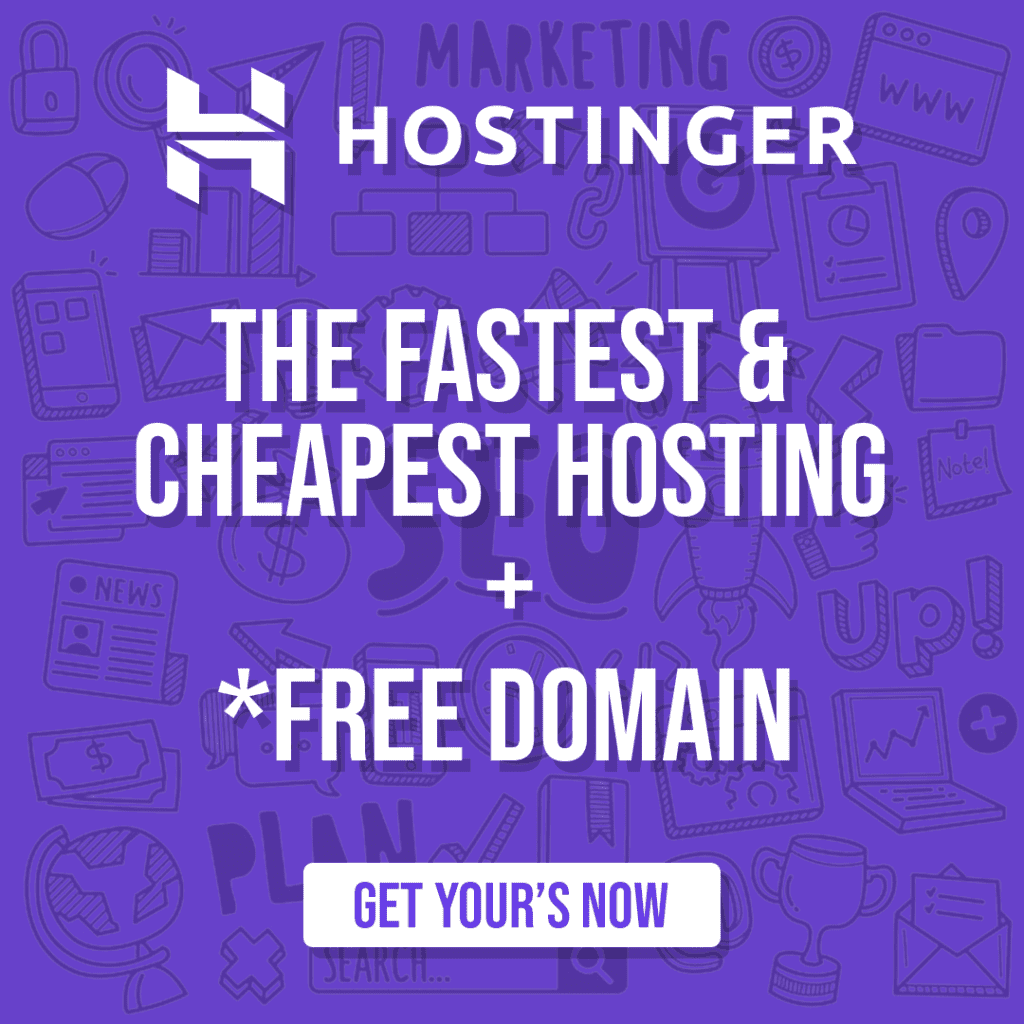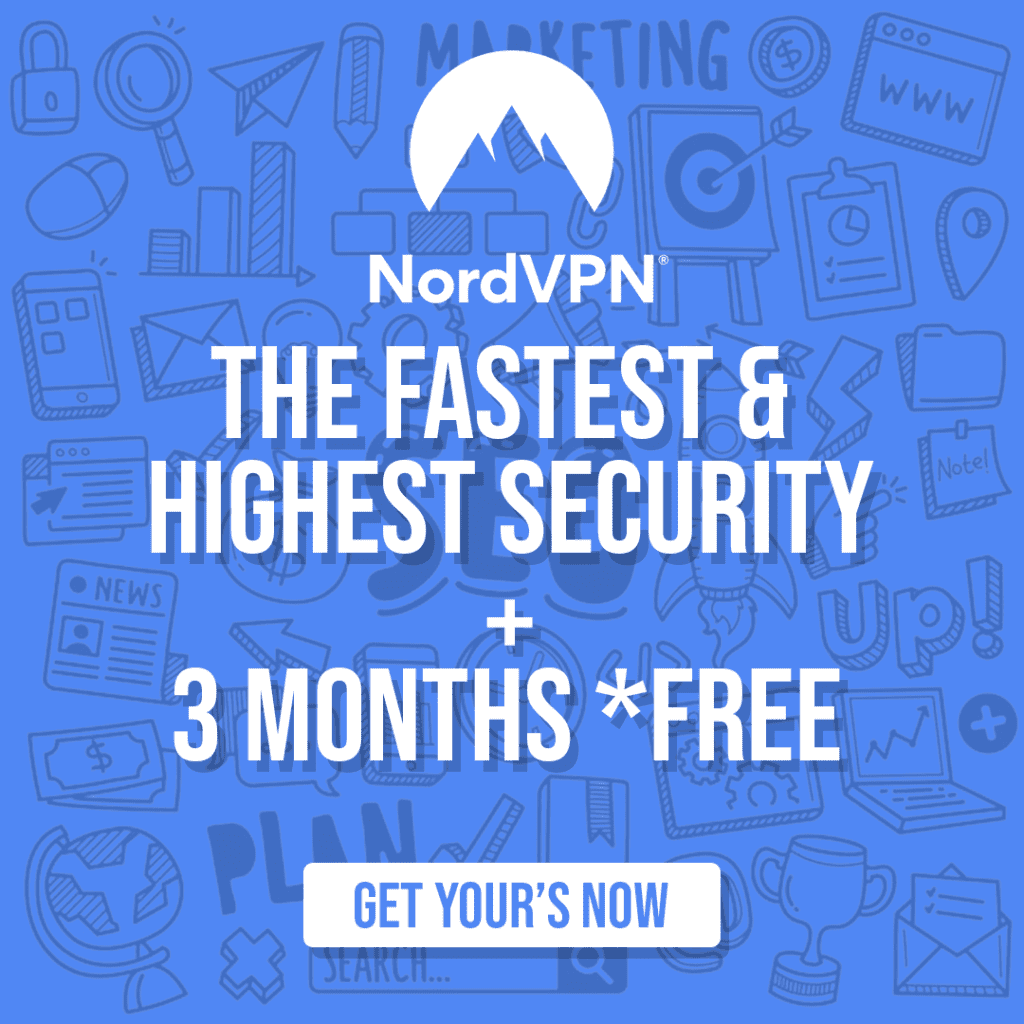In today’s digital world, the question how can you protect your home computer is more critical than ever. With the rise of cyber dangers, safeguarding your computer against hackers, viruses, and other unwanted attacks has become an essential duty. But do not worry! By following a few simple procedures, you may considerably reduce the dangers and keep your home computer and personal data safe.
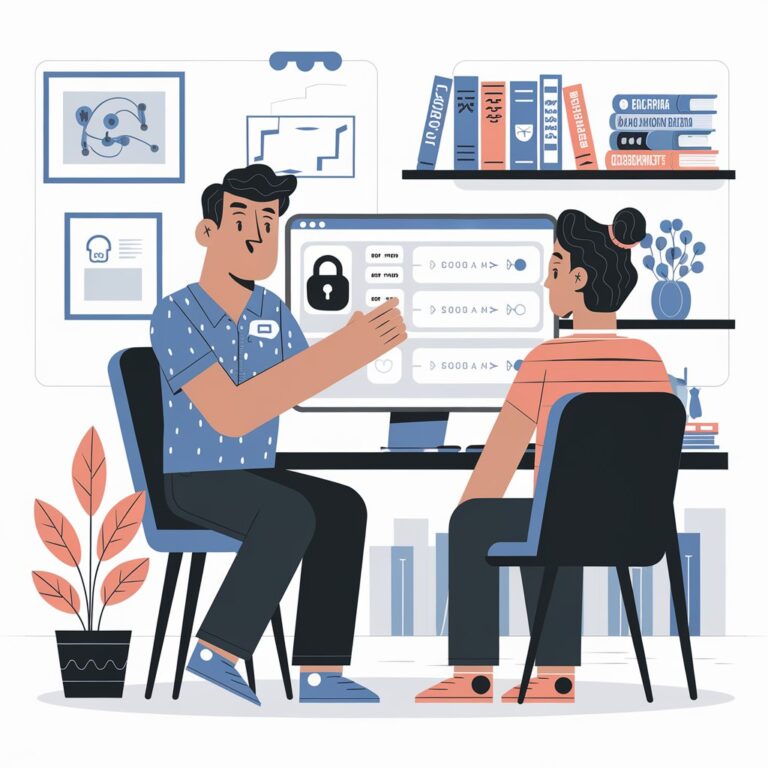
Best Practices to Protect Your Home Computer
Keep Your Operating System and Software Up to Date
One of the most basic yet effective ways to protect your home computer is to maintain your operating system (OS) and software up to date. Software businesses often deploy updates that include security fixes to address flaws that hackers could exploit.
Why It Matters
Outdated software can allow thieves to gain access to your machine. By keeping your operating system and applications up to date, you can prevent these potential access points.
How to Enable Automatic Updates
- For Windows users, navigate to “Settings” > “Update & Security” > “Windows Update” and select “Check for updates.”
- On macOS, go to “System Preferences” > “Software Update” and enable automatic updates.
Use Strong, Unique Passwords for Every Account
Passwords are frequently the first line of defense. If you use weak or reused passwords for many accounts, hackers will have an easier time accessing your computer and personal information.
Characteristics of a Strong Password
- At least 12 characters long
- A mix of upper and lowercase letters
- Includes numbers and special symbols
- Avoids common phrases or easily guessed words
Tip: Use a password manager to store and generate unique passwords for each of your accounts. This way, you don’t have to remember all of them, and your accounts stay secure. We suggest LastPass as it is industry standard.
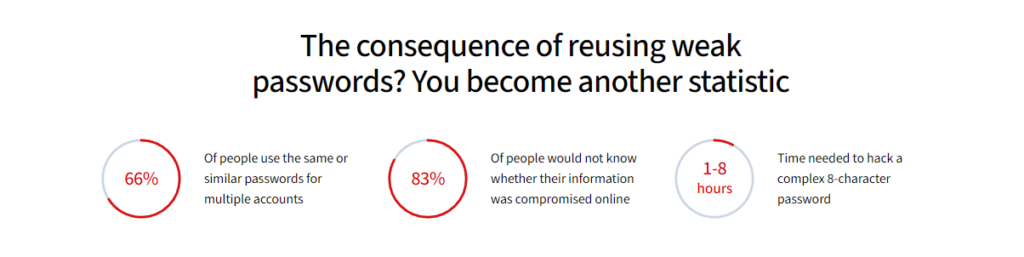
Install Antivirus and Antimalware Software
An antivirus program is essential for securing your home computer. Antivirus software searches your system for dangerous files and programs that could harm your computer or steal your personal information.
Choosing the Right Antivirus
Look for antivirus software that includes real-time scanning, malware detection, and automatic updates to protect against new threats. Norton and Bitdefender are some of the most popular antivirus products.
Consider using antimalware software such as Malwarebytes, which specializes in detecting and removing advanced malware that regular antivirus may miss.

Secure Your Home Network: The Digital Gateway
Your home network serves as the connection between your devices and the internet. If it’s not properly secured, it can be an open door for cybercriminals to access your personal data.
Enable a Firewall
A firewall acts as a barrier between your home network and potential cyber threats. It monitors and filters incoming and outgoing network traffic based on security rules.
How to Enable a Firewall
- Windows: Go to “Control Panel” > “System and Security” > “Windows Defender Firewall.” Make sure it is turned on.
- macOS: Go to “System Preferences” > “Security & Privacy” > “Firewall” and activate it.
Most modern routers come with a built-in firewall, but it’s essential to ensure it’s enabled and configured correctly.
Secure Your Wi-Fi Network
Securing your Wi-Fi network is another critical step in protecting your home computer. Hackers often target weak Wi-Fi networks to gain access to connected devices.
Steps to Secure Your Wi-Fi
- Change the Default Router Name and Password: Many routers come with default usernames and passwords, making them easy targets. Change these credentials to something more secure.
- Use WPA3 Encryption: Ensure that your router is using the latest Wi-Fi encryption standard (WPA3). If WPA3 isn’t available, WPA2 is still a strong option.
- Hide Your Network Name (SSID): If your router allows it, hiding your SSID can make it harder for hackers to find your network.
Disable Remote Management: Turn off the option to manage your router remotely unless you absolutely need it. This can prevent unauthorized access to your router’s settings.
- Windows: Go to “Control Panel” > “System and Security” > “Windows Defender Firewall.” Make sure it is turned on.
- macOS: Go to “System Preferences” > “Security & Privacy” > “Firewall” and activate it.
Most modern routers come with a built-in firewall, but it’s essential to ensure it’s enabled and configured correctly.
Practicing Safe Online Behavior
Even with all the protective measures in place, your behavior online can significantly impact your computer’s security.
Be Cautious of Phishing Emails and Websites
Phishing attacks involve tricking you into revealing personal information or installing malware by pretending to be a legitimate entity, like a bank or a well-known company.
How to Spot a Phishing Email
- Look for misspellings or grammatical errors in the email.
- Check the sender’s email address closely — it may be slightly altered to mimic a legitimate one.
- Avoid clicking on links in unsolicited emails, and instead, visit the website directly by typing in the URL.
Avoid Downloading Suspicious Attachments
Never download software or attachments from questionable sources. Malicious files can hide in seemingly harmless documents, and installing unlicensed or unapproved software raises your chances of downloading malware.
Regular Backups: Preparing for the Worst
Even with the best protections in place, there’s always a chance that something could go wrong. That’s why it’s essential to back up your important files regularly.
Types of Backup
- Cloud Backup: Services like Google Drive, Dropbox, or OneDrive automatically back up your files to a secure cloud server.
- External Hard Drive: Manually back up your files to an external hard drive, ensuring you have a physical copy of your data.
By backing up your data, you’re ensuring that if your system is compromised, you won’t lose critical information.
Enable Two-Factor Authentication for Added Security
Two-factor authentication (2FA) provides an extra layer of security by requiring not just a password, but also a second piece of information, like a code sent to your phone, before granting access to an account.
Where to Enable 2FA
Many services, including as Google, Apple, and Microsoft, support 2FA. Enabling it on key accounts such as email, banking, and social media adds an extra layer of security against hackers.
When working from home, having a secure setup is just as important as choosing the right devices. If you’re looking for the best laptops to boost your productivity, check out our guide on the best laptops for working from home in 2024 here.
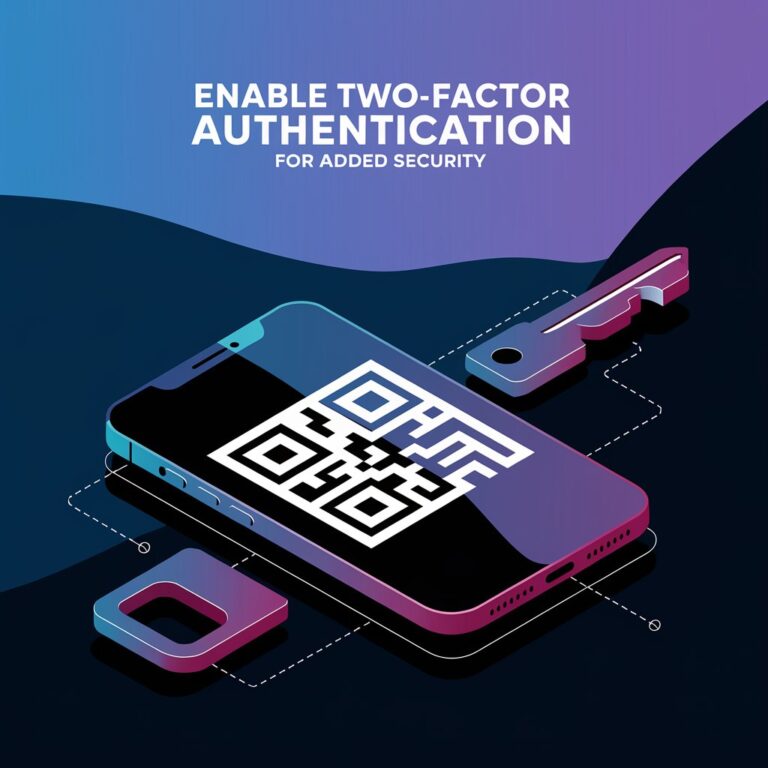
Common - FAQs
Keeping your system updated, using strong passwords, and installing reputable antivirus software are the most effective ways to secure your home computer.
Antivirus software should be set to update automatically to ensure it is always prepared to fight the latest threats.
Yes, a firewall is a critical layer of protection that works alongside antivirus software to block unauthorized access to your network.
Signs of hacking include slow performance, frequent crashes, unusual pop-ups, or unfamiliar programs running in the background.
It’s a good practice to turn off your computer when not in use, especially overnight. This can prevent certain types of attacks and save energy.
Public Wi-Fi networks are often unsecured and can be a hotbed for cybercriminals. Avoid accessing sensitive information when using public Wi-Fi, and consider using a VPN for added protection.